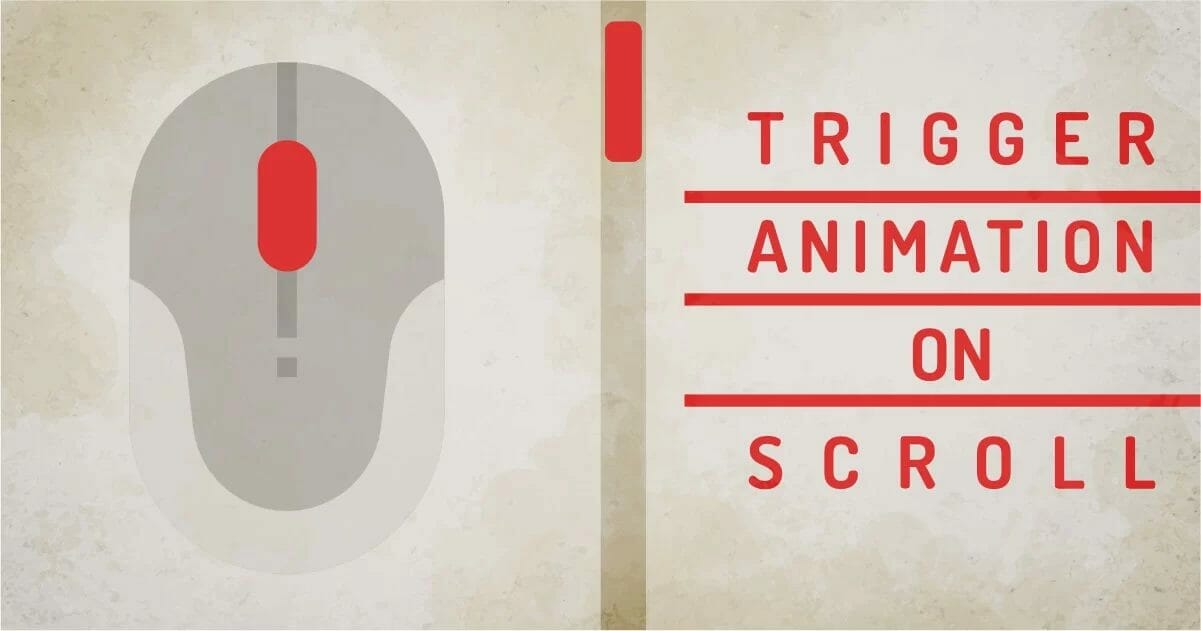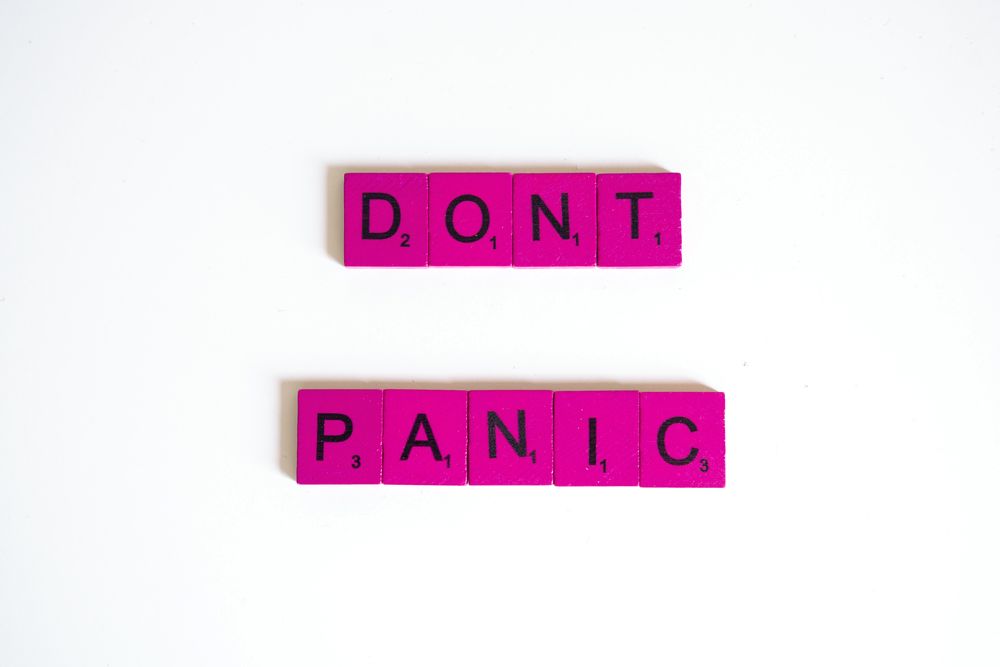Scrolling effects can greatly enhance the user experience on a website by adding visual interest and interactivity. One popular technique is to apply CSS class changes on scroll, allowing elements to dynamically change their appearance or behavior as the user navigates the page. In this guide, we will explore how to achieve this effect using JavaScript and CSS.
Prerequisites
Before we dive into the implementation, make sure you have a basic understanding of HTML, CSS, and JavaScript. Familiarity with jQuery, a popular JavaScript library, will also be beneficial.
Step-by-Step Guide
1. HTML Markup
To begin, let’s set up the HTML structure for our page. We’ll create a container element that wraps the content we want to apply the CSS class to on scroll. Here’s an example:
<div class="scroll-container">
<!-- Content goes here -->
</div>
2. CSS Styling
Next, let’s define the CSS class that we want to add on scroll. This class will determine the new styles or behaviors applied to the elements within the scroll container. Here’s an example:
.scroll-effect {
/* New styles or behaviors go here */
}
3. JavaScript Implementation
To achieve the desired effect, we’ll need to add event listeners and modify the CSS class dynamically using JavaScript. Here’s an example implementation using jQuery:
$(window).on("scroll", function() {
var scrollPos = $(window).scrollTop();
$(".scroll-container").each(function() {
var containerOffset = $(this).offset().top;
if (scrollPos >= containerOffset) {
$(this).addClass("scroll-effect");
} else {
$(this).removeClass("scroll-effect");
}
});
});
Let’s break down the JavaScript code:
- We attach a scroll event listener to the
windowobject using the.on()method. - Inside the event handler function, we obtain the current scroll position using
$(window).scrollTop(). - We iterate over each scroll container element using the
.each()method. - For each container, we retrieve its offset from the top of the page using
$(this).offset().top. - If the scroll position is greater than or equal to the container’s offset, we add the
scroll-effectclass; otherwise, we remove it.
4. Fine-Tuning
You can further customize the scroll effect by adjusting the CSS properties within the scroll-effect class. Experiment with different styles, transitions, or animations to create engaging scroll-based interactions.
Conclusion
By following this guide, you have learned how to add a CSS class on scroll using JavaScript and CSS. This technique allows you to dynamically change the appearance or behavior of elements as the user scrolls, enhancing the overall user experience on your website. Remember to experiment and combine this technique with other creative ideas to make your website truly stand out.
Note: The provided code examples use jQuery for brevity. If you prefer using vanilla JavaScript, equivalent code can be written using plain JavaScript methods and syntax.